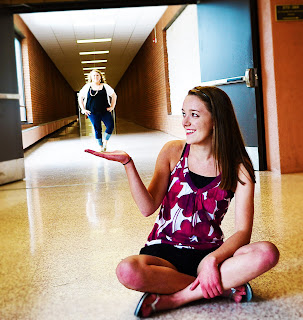
For this forced perspective image I set my f/stop to a large number to create a great depth of field. I then had Nash stand far back on the slanted floor and emma close up to the camera with her hand out as if Nash were standing on it. For editing, I created a gaussain blur around the outside and sharpened the image on the inside of the photo. I also boosted the colors and brightened it up.

For this forced perspective image I set my f/stop to a big number to create a great depth of field. Then I had paige lay down on the ground far away from the camera and had Emma's foot close to the camera to make it look like she was stepping on her. As for editing, I didn't do too much for editing other then boosting colors and brightening it up.
This assignment went well. It was sometimes difficult to get your pictures to turn out how you wanted them, but I just kept trying and eventually got more then 10 to work out. The editing was easy becuase I just used simple edits to not distract from the craziness of the photo.













